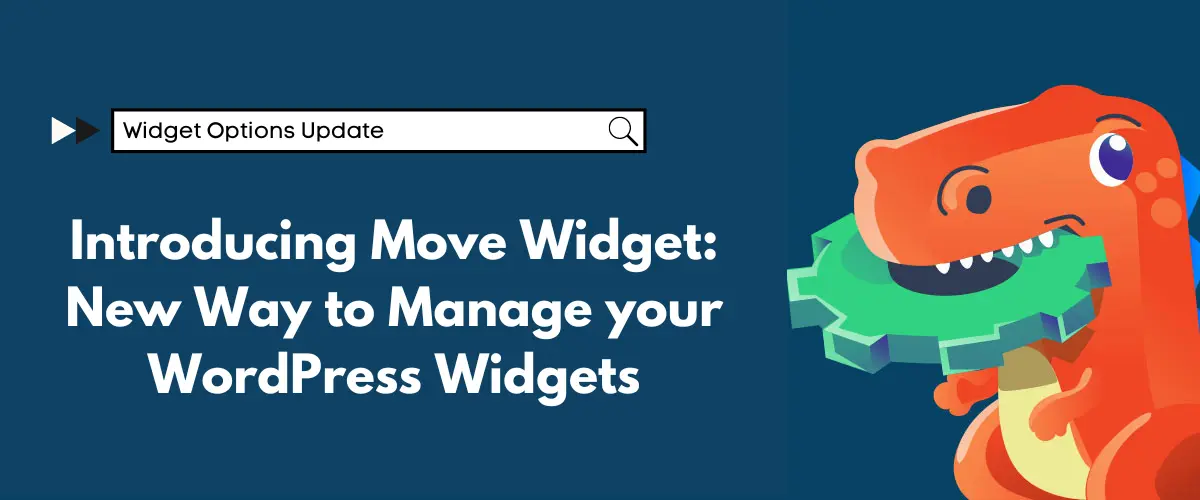Introducing Move Widget – a brand new way to manage your WordPress widgets easily. With this new feature, you can now have an alternative and better way to move widgets around.
Easily Move WordPress Widgets without Drag & Drop
Together with Clone WordPress Widgets, I’m very happy to introduce the better widget management release for Widget Options.
Don’t get me wrong, I love the “widget drag & drop” feature. However, when you use lots of sidebar widget areas, it’s hard and time-consuming to drag and scroll the page just to move it around. Will it be a lot easier to just move them just like how we add them? I’m sure that you know how we add widgets to any sidebar. First, you click on the widgets. Afterwards, you select the sidebar where you want to assign them to. It’s really easy, especially on mobile devices or when you have lots of widget areas. Now, you’ll have this feature with Move WordPress Widgets, which is available for both free and extended plugin versions.
How to Enable Move Widget
By default, this feature isn’t enabled, but you can easily activate it by going to Settings > Widget Options. After that, on the Move Widget feature module, click on Enable.
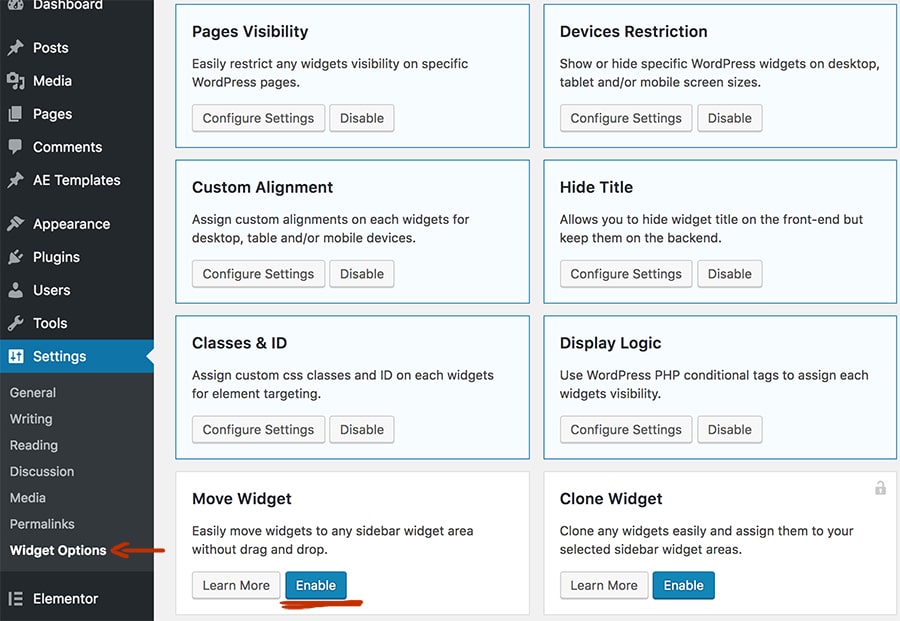
After enabling this brand new option, go to Appearance > Widgets. Then, you will find that below each widget, you’ll have “move” alongside “delete” and “close” control action buttons.
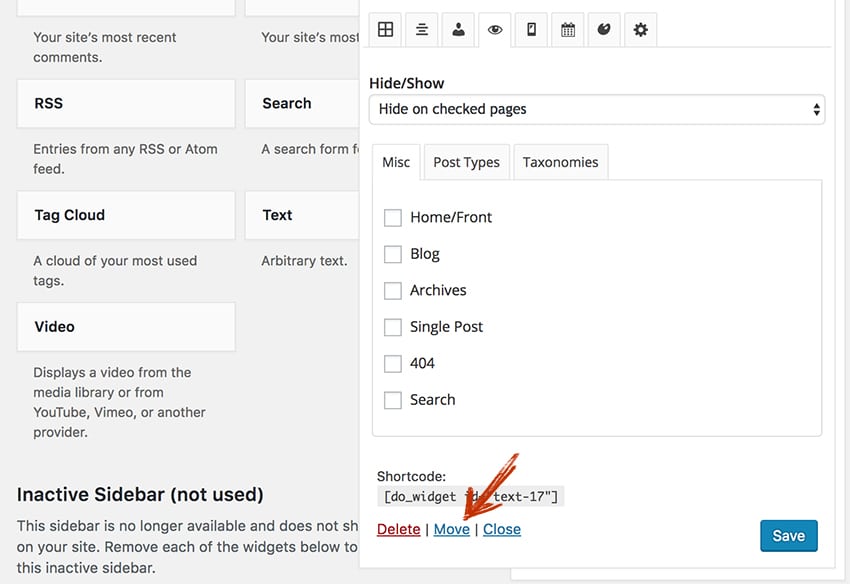
Conclusion – Better WordPress Widget Management Features
In essence, we all want to have an easier way of managing WordPress widgets. With this update for Widget Options, I hope we fulfil your expectations in terms of better widget management. Let me know your thoughts about this brand new feature, and I hope this will be very helpful on your widget management workflow.
Download Widget Options for FREE — now with Move Widgets option!