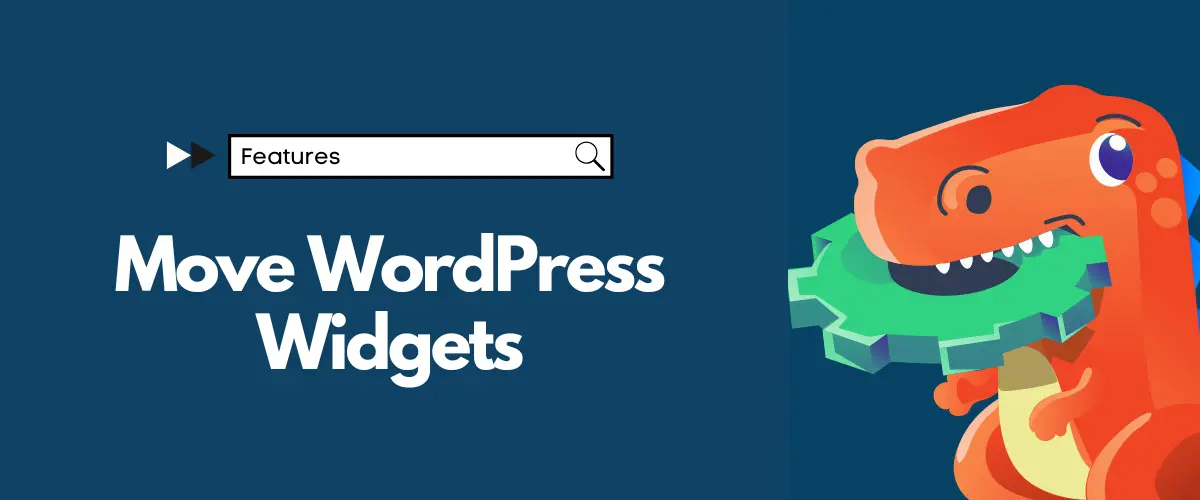Completely Control/Manage your WordPress Widgets
Get Started with Widget Options NowMove WordPress widgets without the old drag-and-drop action. We have added the “move” option to Widget Options. In just a few clicks, you can now transport widgets anywhere with ease. With this new feature, we do not disable dragging and dropping of widgets. Thus, we just give you an alternative way to move widgets around.
Now, there’s a more laid-back way of moving your WordPress widgets from one area to another. Although WordPress has accustomed us to dragging and dropping items around, we can still get used to an even easier action to make changes on your webpages. Upgrade your Widget Options, and enable “Move WordPress Widget” on the plugin’s settings. You will then find the “move” option on every active widget’s settings (along “delete” and “close”). Click the button and choose the area where you want the widget to go, and then hit the “Move Widget” button. It shall move the widget in an instant, carrying all the tweaks you’ve done to it. All your visibility settings, custom alignments, styling, etc. remain intact after the move even without first clicking the “save” button.
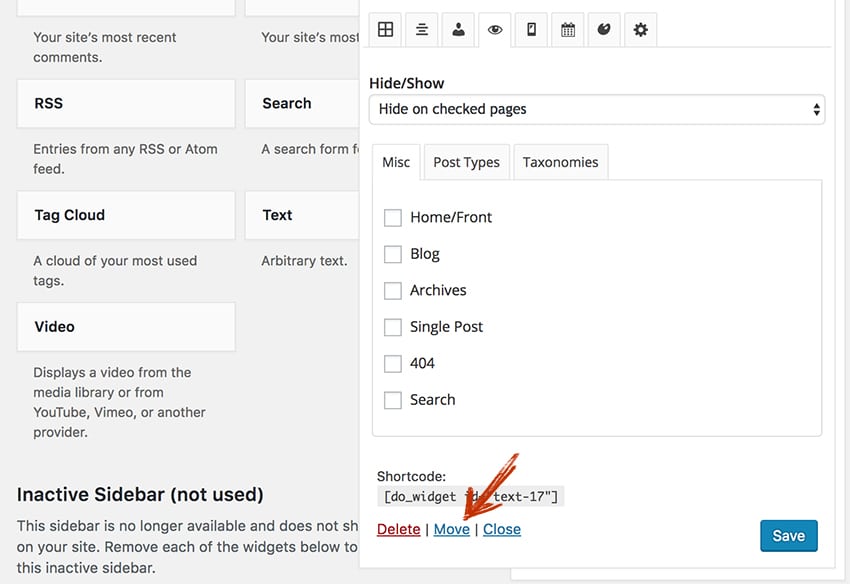
Move WordPress widgets but end that little struggle with drag-and-drop
Widget Options’ “move” feature does not disable the default dragging and dropping of widgets. However, we understand that little struggle you have with drag-and-drop. Oftentimes, not all widget areas are visible all at the same time in your settings page. This depends on your computer screen size and on the number of items you have listed on one widget area. When it’s time to move a widget to a place which is not visible to you, dragging seems to take forever. The “move” feature completely resolves this issue. Now you have two ways to transport your widgets. Just choose whichever you think is convenient for you.
Move WordPress Widgest without Drag & Drop
Looking to Duplicate Widgets Instead of Moving Them?
If you need to create a copy of a widget instead of relocating it, check out our Clone WordPress Widgets feature. It allows you to duplicate widgets effortlessly, saving you time and effort when setting up similar configurations across multiple areas.