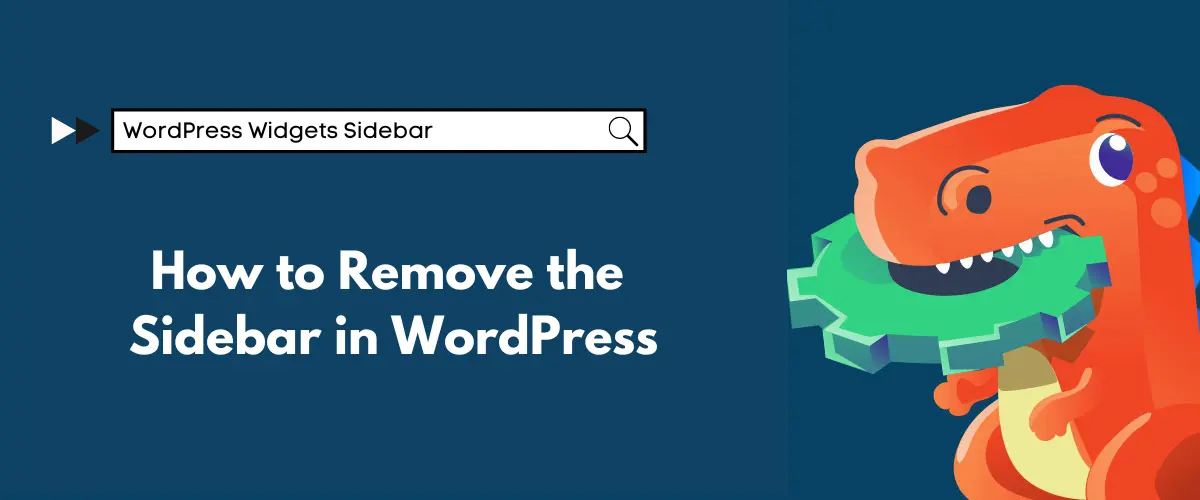The WordPress sidebar is a widget slot usually located on your theme’s left, right, or bottom. But sometimes, you need to remove the sidebar to have a WP panel without widgets.
Modern WP themes usually have special options in their settings to remove the sidebar. This guide – which teaches you how to remove sidebars from your WordPress website – might be helpful if your theme does not offer this option.

Your WP Website: Sidebar or No Sidebar
The sidebar can be extremely helpful for your website visitors because it allows you to present related content – for example, popular ebooks, the latest podcast episodes, or an email sign-up form. Many business owners use such a sidebar to target their potential customers.
However, the sidebar isn’t required for every website. For example, mobile users landing on your web pages may find it difficult to see the sidebar content on their devices because the screen is smaller. Of course, users need to interact with your website, but you don’t want them constantly zooming in and out on their smartphones.
Also, sidebars can distract your visitors from the main messages of your website if they aren’t placed appropriately. You should avoid leading your visitors down a rabbit hole of never-ending sidebar content, which can lower conversion rates.
Here we explain three typical methods to remove WordPress sidebars from your website or blog.
#1 Remove Sidebars From the WP Theme Settings
Many of today’s WordPress themes allow users to control sidebars – easily and quickly. Some have options to remove them from the entire site, specific pages, or all three. Some themes also offer the ability to control the sidebar from the posts or page tabs. The following describes how to remove sidebars using the customizer and how to remove them from a single page or post.
Using the Theme Customizer
Log into your WP admin area, a central control panel that allows you to manage everything on your website. Then navigate to Appearance => Customize in the dashboard side menu, which will take you to Active Theme Customizer.
A menu of customization options should be available on the left side of the section, while a live preview is displayed on the right side. However, these options can vary from theme to theme but are usually not hard to find.
From Individual Pages
Go to Pages => All Pages. Then find the Edit link for any page to open it in the editor. Click on it and navigate to Page Attributes on the Page tab (right column).
In this scenario, there’s a drop-down menu with a full-width (no sidebar) option. If you don’t see it, your theme doesn’t offer this feature on the edit screen. If it does, click on it in the drop-down menu to select it. Remember to click Update or Publish at the top right of the Edit screen to save the changes.
From Individual WP Post
To remove sidebars from individual posts or blogs, you can go to All Posts (under the Posts tab) in the Dashboard side menu. Then click the Edit link to open any post. The sidebar settings can be found on the Post tab of the editor.
Some themes have a sidebar section with the No Sidebar option in the drop-down menu. Click No Sidebar and then click Update or Publish at the top right of the edit screen to save the changes. If you don’t see any sidebar options, the theme doesn’t offer them on the edit screen.
#2 Disable Post & Page Sidebars Using A Plugin
The Full-Width Templates plugin works with popular page builders like WP themes, Divi and Beaver Builder. However, it may not work with older templates and some custom themes.
Many website owners are now using page builder platforms to replace standard WordPress Editors. Check compatibility before installing it. The plugin is ideal for WP themes that don’t support removing the sidebar from individual posts or pages.
In the side menu of the dashboard, go to Posts => All Posts. Open a post by clicking on its Edit link. In the right bar of the edit screen, find the Post tab. Go to Post Attributes and click the Templates drop-down menu.
#3 Removing Sidebars from a Static Page in WordPress
WordPress themes usually come with full-width page templates. These ready-to-use templates can be used with any static page in WordPress and don’t display sidebars on either side of the content.
However, if you see a sidebar and want to get rid of it, you need to change the page where you want to remove the sidebar and select the full-width template under the Page Attributes meta box. If you don’t see an option to choose a template, it means that your theme doesn’t contain a full-width page template.
In this case, you must create a template for a full-width page. However, this isn’t that difficult. Open a text editor like Notepad (or even better, Notepad++) and paste the following code into a text file:
<?php
/*
*
Template Name: Full-Width
*/
get_header(); ?>
Save this small file as full-width.php on your desktop – pay attention to the extensions. Connect to your WordPress website with an FTP client, then go to the /wp-content/themes/your-current-theme/ folder. Edit the page.php file and copy everything that appears after the line. Then paste this code into your full-width.php file. After that, you should find and delete the line that looks like this:
<?php get_sidebar(); ?>
Save the changes and upload the full-width.php file to your current theme folder. Now, you should be able to edit any page on your WordPress site and select your full-width page template.
Final Word
We hope this post has helped you learn how to remove Sidebar in your WordPress theme. If you need more information, don’t hesitate to contact us.