You had gone through a lot of free WordPress magazine themes on the repository before you successfully fell in love with and chose the right one for your news site. You must have picked the one with full widget driven homepage layout, which most of them have, for you to add different sections freely.
Now, you want to improve user experience; for instance you want to build better mobile browsing experience by hiding several widgets on mobile, display premium contents for your beloved paying readers, and/or add some styling and animation to certain widgets which isn’t available on the theme options. Then, Extended Widget Options plugin is definitely your life-saving tool. This article will guide you on how to integrate this feature you need to fully manage your widgetized magazine WordPress themes using this plugin.
We will be using MH Magazine lite from MH Themes, which has over 30,000 active installs + perfect 5-star rating and definitely easy to use with great magazine homepage layout. There is a premium version of MH Magazine with additional features available as well. On top of that, it would be a great idea to add survey plugins. We have here the Best WordPress Survey plugin for you to choose from.
Completely Manage Widgetized Magazine WordPress Themes
After activating the theme and Extended Widget Options, go to your site homepage, then click the Customize link on the admin bar, and you’ll get similar screen as per screenshot below.
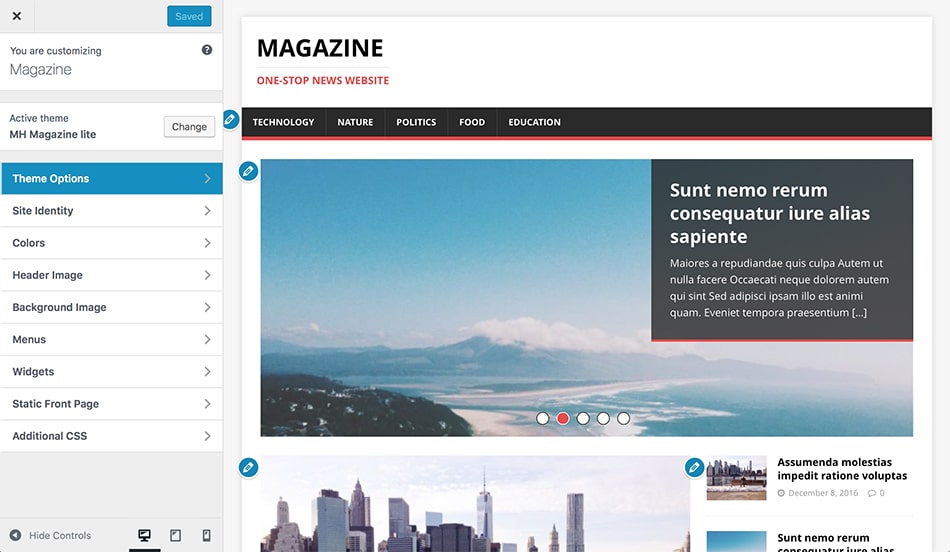
If you’re using the latest WordPress 4.7 version or above, you’ll be able to use the brand new customizer feature — that blue edit icon which totally save your time. Click on the the widget you want to edit/manage.
Displaying Premium Contents for Paying Customers
Here’s how to display separate homepage widgets for your premium users. Here, I want to display a different slider for guest and premium users. First, click the edit icon; then, on the Widget Options role feature, I’ll set the widget to be visible only on Subscriber roles. Then, I’ll create a new one for Guests users. That simple.
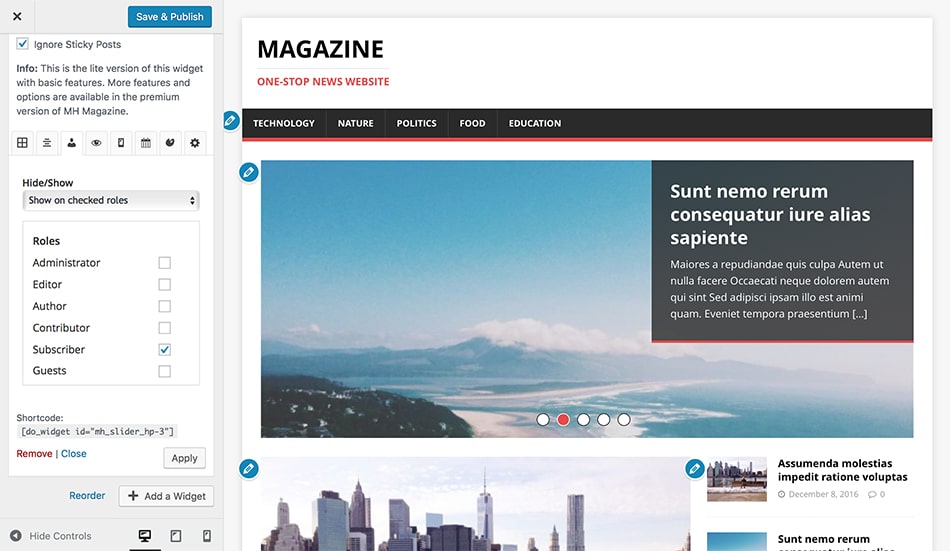
Displaying Fewer Widgets on Mobile Devices
Making your magazine site better for your mobile readers has never been easy. You can easily hide any widget on mobile devices. First, click the mobile icon on the bottom left side to switch to mobile view.
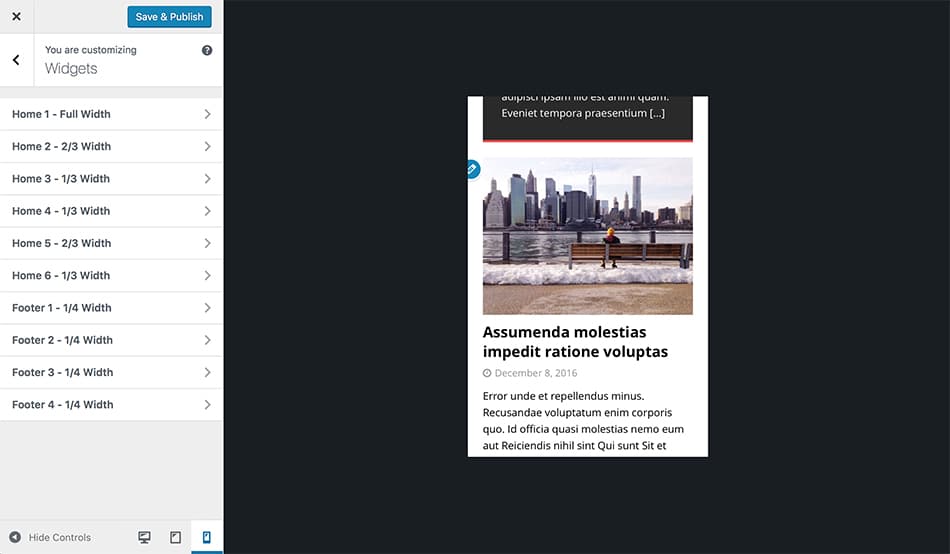
Then, click the edit icon again of the widget you want to hide on mobile devices. Then, on the Widget Options, click the device (mobile icon) tab and check Mobile. Click Apply button if the changes don’t reflect on the mobile site view. Pretty easy 😉
More Widget Management Options
Are you enjoying the freedom you currently have? There’s lot of features you can explore and use, Check the full plugin features here. You can make your magazine site better by utilising the plugin features below:
- Assign custom columns to widgets
- Custom widget alignment feature
- Widget WordPress page visibility
- Show or hide widgets on specific days or date range
- Assign custom widget styling
- Add widget animations
- Fixed/Sticky widget options
- Hide widget title
- Add custom link to widgets
- Custom widget logic
There’s more you can do to make your magazine site better outside your theme options to make your site better and give the best reading experience your users deserve.
