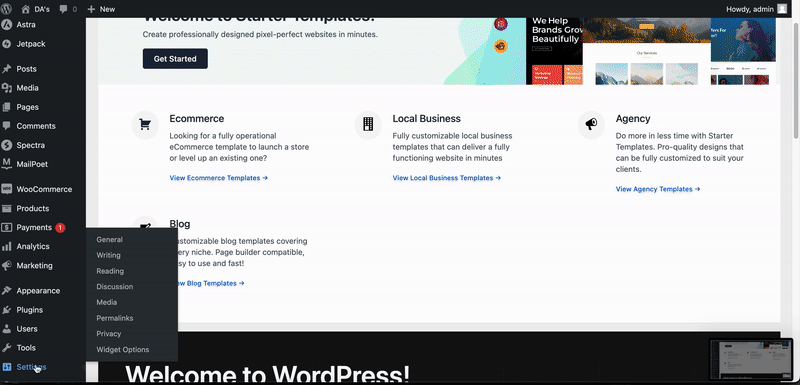Widget Options Documentation
Control Widget Visibility for WooCommerce Product Category
Are you looking for options to tailor your product listings with a widget for a specific Product Category? Worry no more! With Widget Options Extended, personalizing your site’s widgets is a breeze. Customize with ease and enhance your site’s functionality.
How to Control Widget Visibility on a Specific WooCommerce Product Category?
Step 1: Ensure the Extended Taxonomy Terms feature is enabled.
- Navigate to Settings > Widget Options > Extended Taxonomy Terms.
- Click the checkbox of the feature you wish to show.
- Save settings.
Step 2: Set the widget you intend to show/hide. From the WordPress dashboard, navigate to Appearance > Widgets. Expand the widget you intend to show/hide
Step 3: Under the ‘Show/Hide’ toggle, choose ‘Show on selected pages’ or ‘Hide on selected pages’. Then, under ‘Taxonomies’, select ‘Product Categories’ and Use either the search or checkbox options to specify where you want the widget to appear.
Step 4: Remember to save your changes by clicking ‘Save’ on the widget.
Here’s a short visual reference: