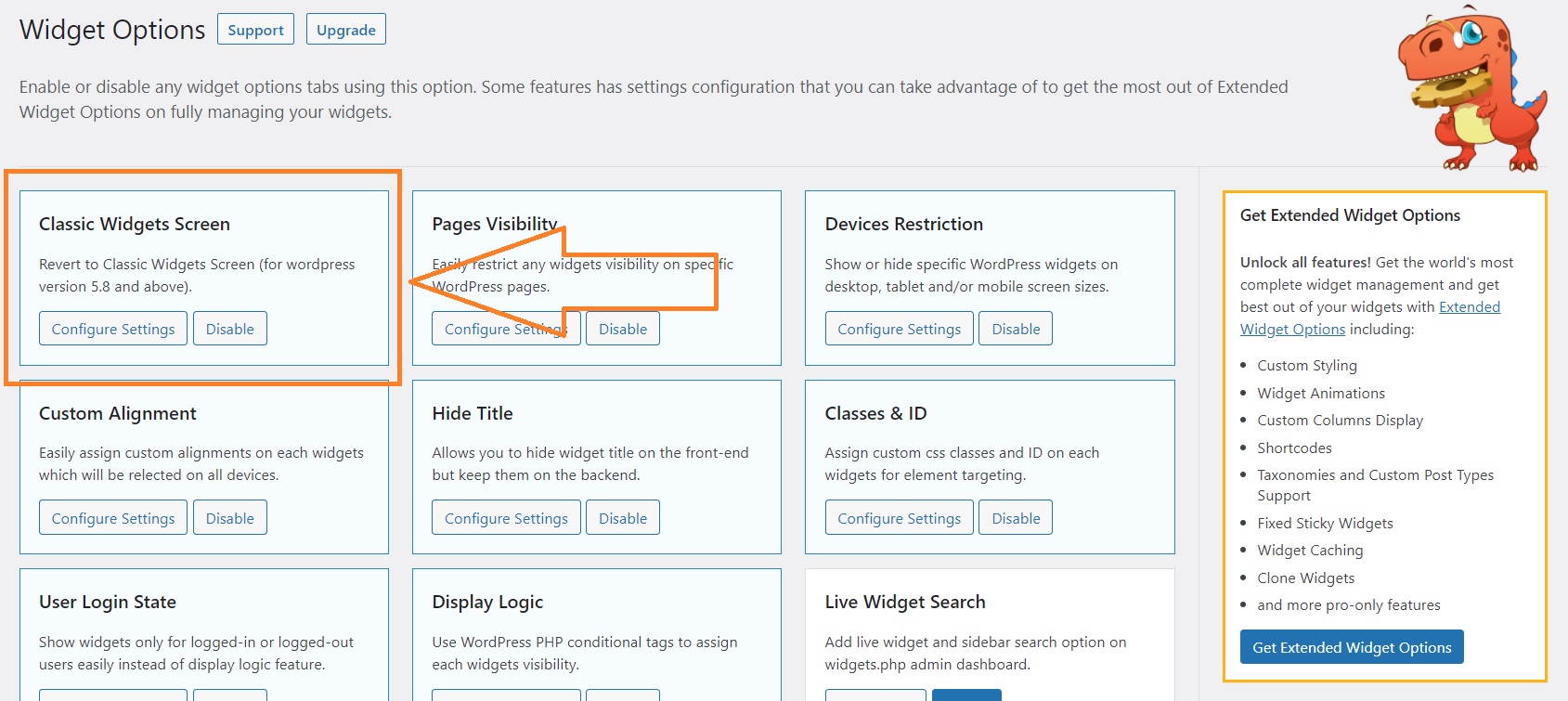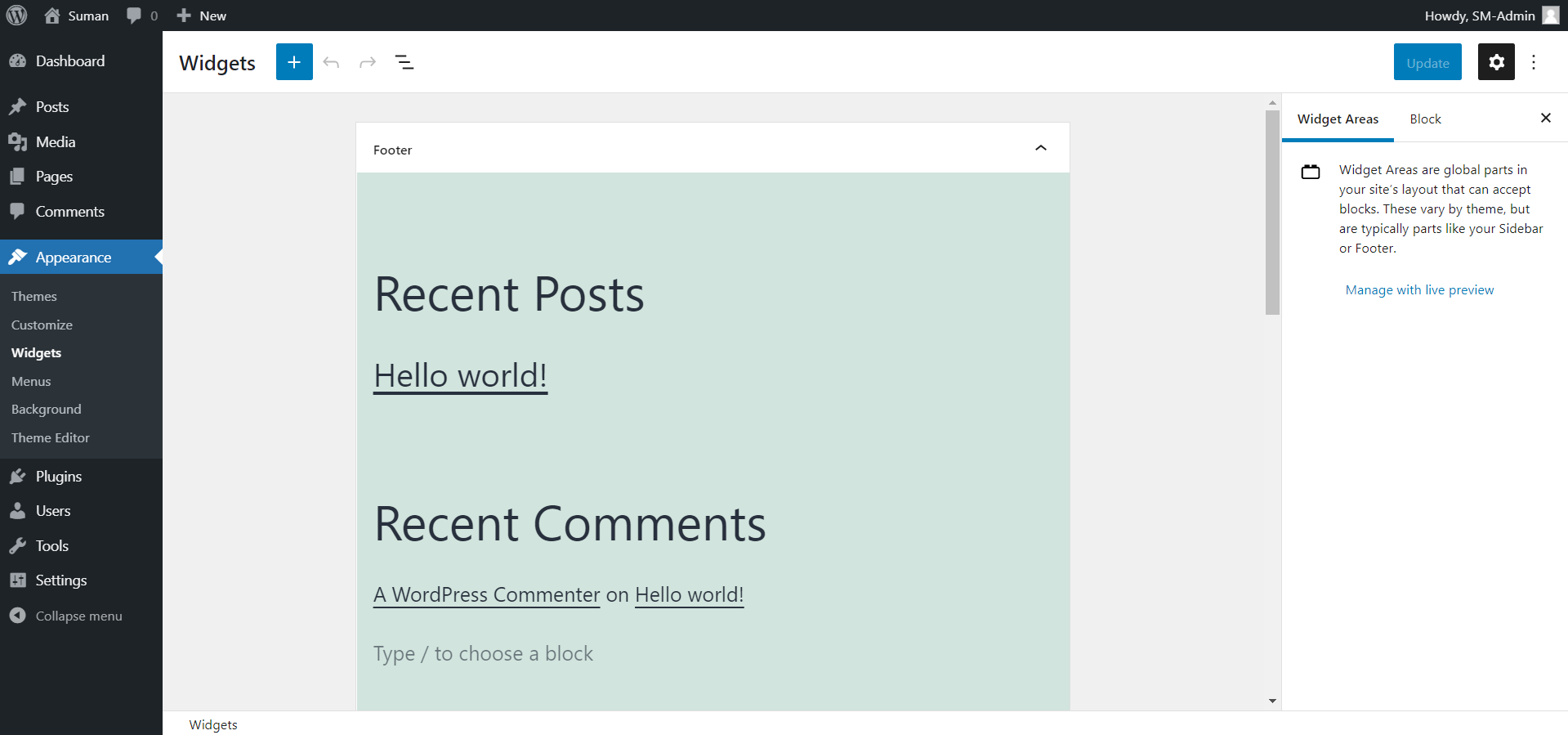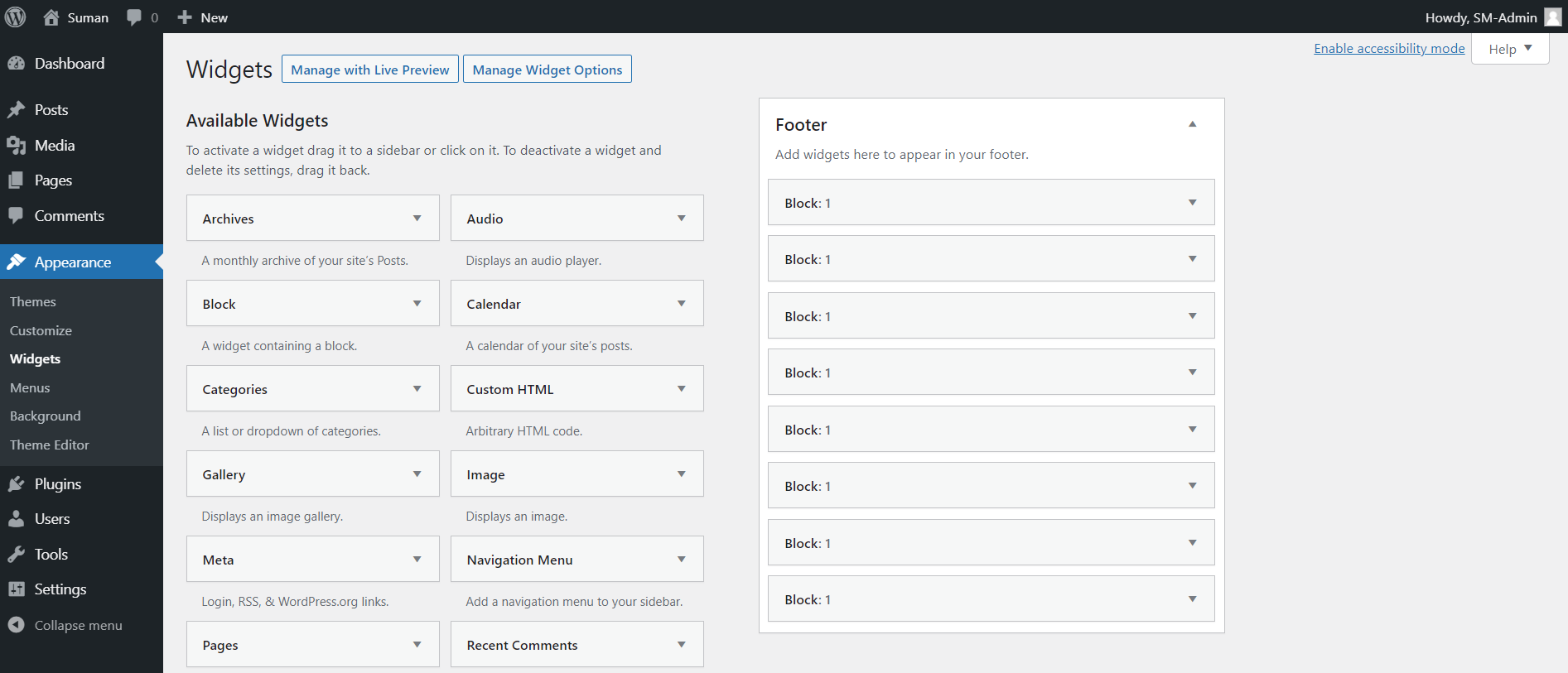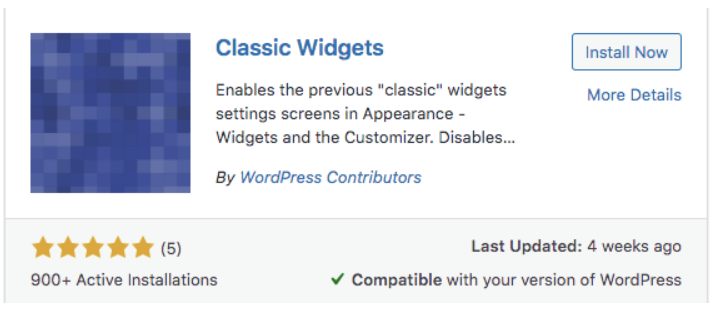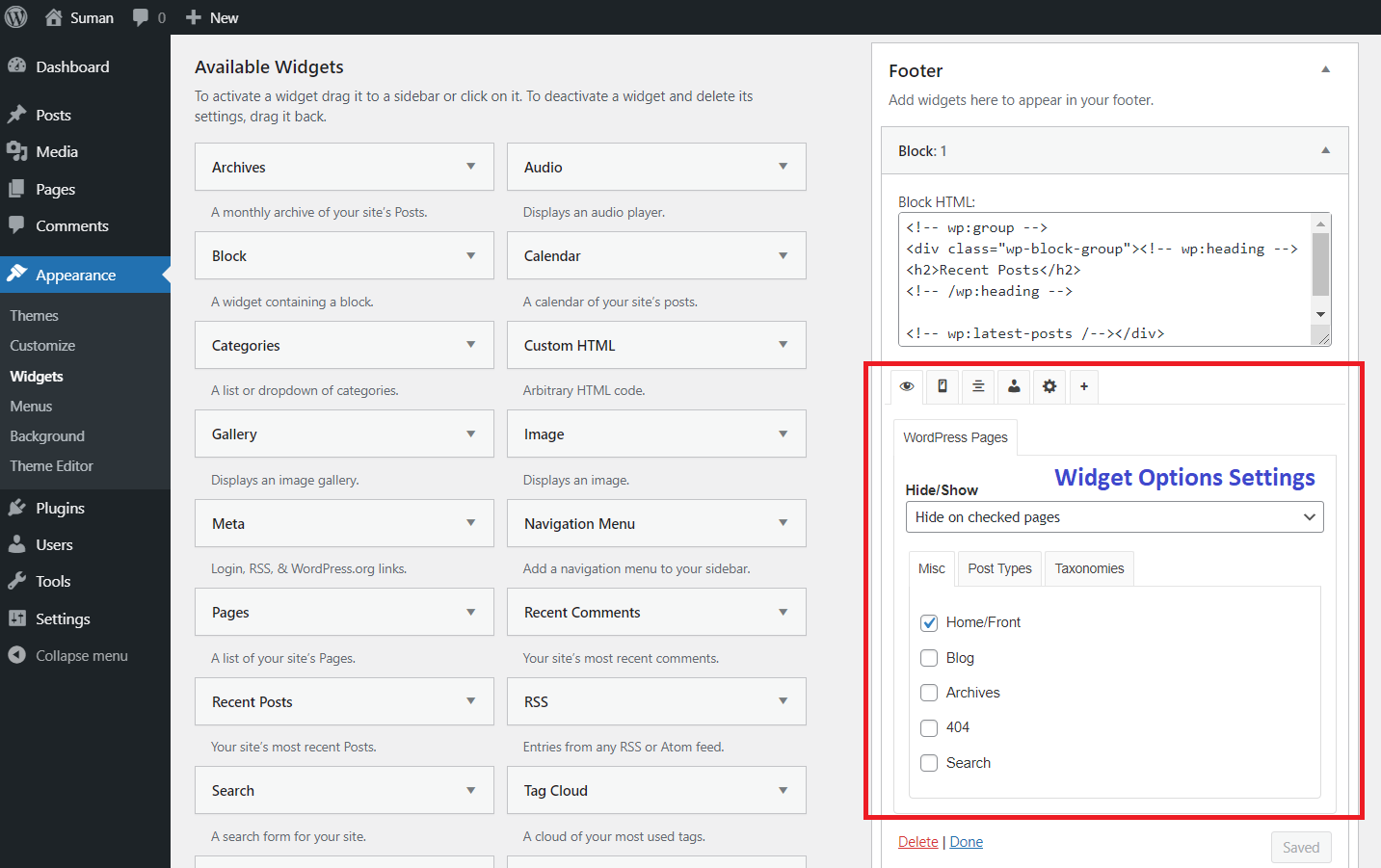Here’s a quick and easy walk-through on how to continue using Widget Options from WordPress 5.8 to the latest version. With the release of the WordPress new version in July 2021, a few steps are necessary to maintain Widget Options functionality in the Classic Widget Editor.
- Make sure you are on the latest version of Widget Options Extended or at least using version 4.6.7 or version 3.7.9 of the free Widget Options.
- Navigate to Widget Options settings (Dashboard > Settings > Widget Options) and enable Classic Widgets Screen.
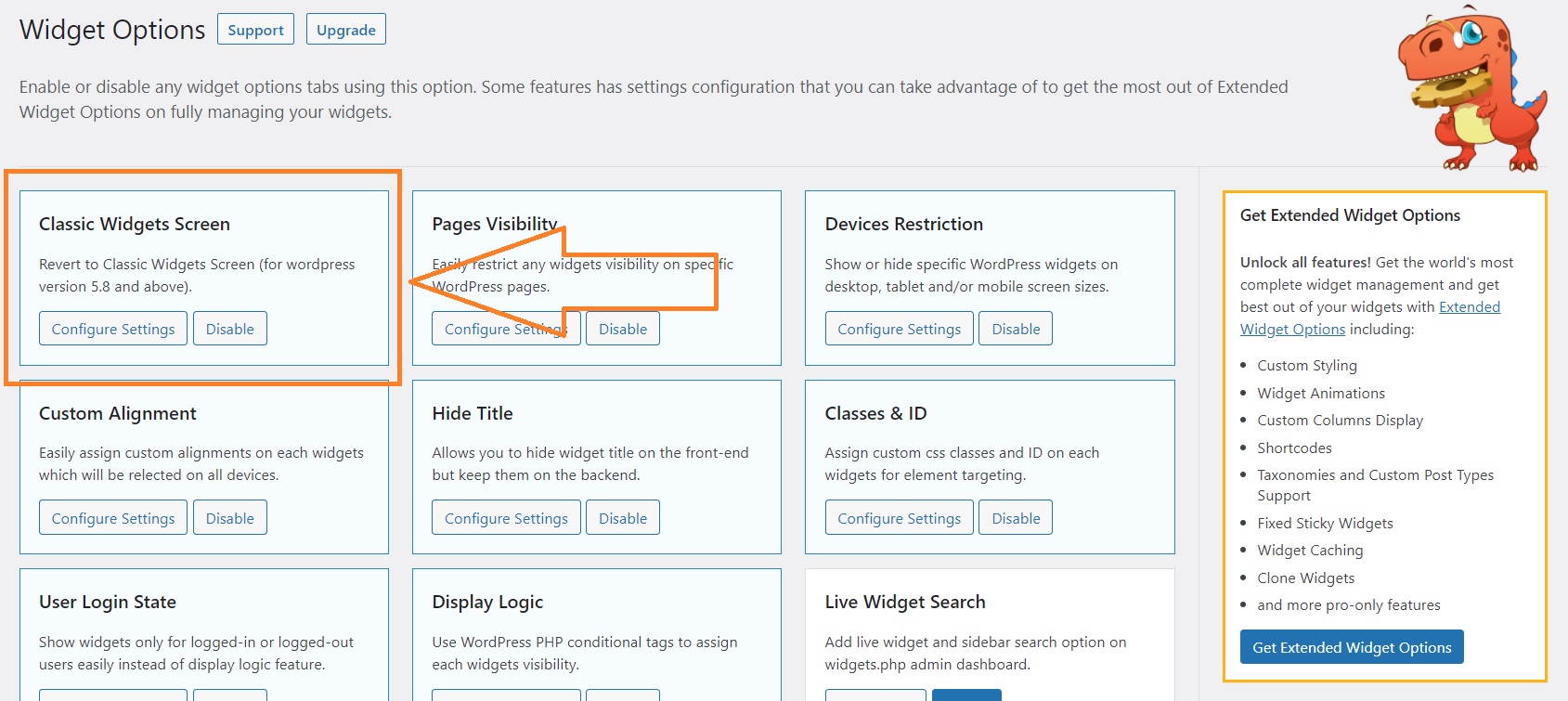
If for some reason you can’t update the Widget Options plugin (or your subscription is not currently active), you can use the Classic Widgets plugin. This way, you can keep using Widget Options and still have full control over your widgets’ page and device visibility, styling, alignment, and more.
This is what the Gutenberg Block widget editor or many of us it widget settings screen looks like with the WordPress v5.8 and up.
With the release of Widget Options v4.0.0 and Widget Options Extended v5.1.0, Widget Options has become a Gutenberg block-enabled plugin. Here’s a guide on using Widget Options in the Block Widget Editor.
On the other hand, this is the classic widget editor, which we are all familiar with:
Classic Widgets will simply disable blocks in the widget areas and will restore the classic widgets settings screen.
Step 1: Install and activate Classic Widgets. Go to Dashboard >> Plugins >> Add New and search for “Classic Widgets by WordPress Contributors”.
Step 2: Once activated, Classic Widgets will let you continue using Widget Options from the old widgets settings screen. Just go to Dashboard >> Appearance >> Widgets and see your active widgets’ settings.
With the Classic Widgets, you can also add and remove widgets the old way. Nonetheless, if you want to use blocks, just simply deactivate the Classic Widgets plugin, so you can access the new widgets screen again or what we call the Block Widget Editor. Deactivating the Classic Widgets plugin will not affect the settings you have with the Widget Options.
Read our simple guide on how to use the new Gutenberg block-based widgets screen in WordPress and how to switch back to Classic Widgets.